I admit it. I’m pretty old school. The latest in technology doesn’t interest me. The biggest, baddest TV/phone/computer, etc. is never on my “must-have” list. In fact, I get upset every time I have to upgrade my phone because I worry its going to be different and more complicated to operate. Though I do enjoy a few advances—Bluetooth wireless and handsfree, faster internet and the iPhone, I’m slow at adapting and always have been. In college, I almost returned my DVD player because I couldn’t figure out how to hook it up to the TV. I’m that electronically-lame! I’m like that with my firearms, too.

Though I’ll try anything for testing and evaluation, on my personal guns, I prefer iron/fixed sights. I’m not sure why. I just do. Yes, it makes shooting more challenging. And yes, I can acquire targets quicker with optics. I have run lasers on my handguns and do currently run a red dot on my AR; however, with each new optic comes a learning curve.
I am not a regular hunter and use my firearms mostly for fun and self-defense. Though I have shot long-range before, none of the guns I own are set up for precision shooting. I’ve never mounted a traditional magnified riflescope on any of my firearms. I’ve never had a reason to, but after getting my hands on the new Wraith digital day/night scope, I felt it was high time I get it together and adopt some new technology.
Why?
I mean, I know I’m a writer and should have better words than this, but seriously, this thing is really cool.
The Wraith is a 4-32x50mm digital riflescope with detachable IR illuminator. It provides digital images of your target during the day and black and white or traditional green night vision at night. It features a 1920×1080 high definition CMOS sensor and a 1280×720 FLCOS display. During the day, images appear crisp and clear in full color. Transitioning to low-light situations is a simple touch of the digital controls on top of the unit—power and left, right and up and down arrows for navigating through the menu and settings. Nighttime target acquisition is up to 200 yards. There are 10 different reticle patterns in 9 different colors. It will also record video and still images with 4 to 5 hours of battery life on common 4 AA batteries.
What is Digital Night Vision?
Traditional night vision devices use an image intensifier tube (IIT.) Digital scopes (DNV,) on the other hand, use a charge-coupled device (CCD) or complementary metal-oxide-semiconductor (CMOS) and a micro display. Light that projected onto the CCD or CMOS array from the objective lens is converted to an electronic signal. This signal is then processed and sent to the micro display to be viewed by the user.

CCD and CMOS sensors are more sensitive to near-IR than IITs and can see light up into 1,000nm. Unlike IIT’s, digital night vision units require the addition of artificial light to create bright images, but digital night vision can be used in daylight conditions. They can also record images directly to an internal memory card or be sent through a video output to a DVR. DNV has now become a viable replacement for Gen 2 night vision as digital offers similar performance and resolution but at a comparable or lesser cost than Gen 2.
Digital night vision devices, like the Wraith, require an outside light source to detect clear images in low and no light. An infrared illuminator creates enough light while going undetected to animals and other people so that targets are clearly identified in the dark.
There are two types of resolution listed on the specifications of digital night vision. Sensor resolution—also capture resolution—is the resolution of the imaging sensor. Display resolution is the resolution of the display or image seen by the user and is not to be confused with the sensor resolution. Resolution refers to the number of pixels in the sensor array or in the display. These numbers refer to the total number of pixels along the width and height of the sensor or display. A resolution of 800×600 means the display or sensor has 800 pixels across its width and 600 pixels high. Generally, the higher the number, the more details the image will provide. For imaging sensors, the more pixels on a sensor array the more light that will be captured which usually increases image brightness, resolution and viewing distance.
Those with traditional riflescope, digital night vision or thermal imaging experience will have no problems setting up their Wraith riflescope, but those of us who need a little extra help in the electronics department may have issues without specific instructions.

Before shooting with the Wraith, I highly recommend getting familiar with its menu and settings. After becoming familiar with its operation, boresight at home before heading out to the range to sight it in. This will save you a lot of money on ammo, time and frustration.
How to Use the Wraith Digital Night Vision Menu and Settings
To begin, push the power (middle) button. This is also your “select” or “enter” button. You will see the “Sightmark” logo and then when fully powered, you will be on your shooting screen. You’ll see the field of view and a reticle. To access the menu, push the power button again.
Brightness
To adjust the brightness of the image, click on the brightness button, push the power button to select, then the up and down arrows to adjust the brightness. When it is set, push the power button again.
To go back at any time, push the left arrow.
Choosing a Reticle
Push down arrow to “reticle settings.” Push power. Reticle color will be highlighted first. Push the power button. Use the down arrow to scroll through the different colors. Once you’ve selected a color, push power. Give the unit a second and it will then return to the main reticle settings navigation menu. Push power on “reticle style” and use the up and down arrows to change reticles.
Taking Video and Pictures
To take pictures or video, you must have an SD card inserted. Go to: Menu, settings, record mode. Chose ‘video’ or ‘picture’ and push the power button, then the left arrow to return to your shooting screen. To start and stop recording, push the right arrow once. To take a picture, also push the right arrow once. In this mode, if you push the left arrow, it will change your view from day to night vision. To playback, go to “playback” on the menu options and push the power button.
After getting to know the menu and options and how to navigate your Wraith, you’re ready to bore sight it!
To learn how to boresight a rifle, click here.
If you don’t have a boresight, click here.
After boresighting it, you will be ready to head off to the range and start the real fun. Click here to learn how to zero/sight in your Wraith digital riflescope.
Frequently Asked Questions
What is the Sightmark Wraith digital riflescope?
The Wraith is a digital day/night riflescope that offers 4-32x magnification, HD color imaging during the day, and night vision with an IR illuminator at night. It also records video and still images.
Is digital night vision the same as traditional night vision?
No. Traditional night vision uses intensifier tubes, while digital night vision uses CMOS or CCD sensors. Digital units require infrared light but can be used in daylight and offer recording capabilities.
How far can you see with the Wraith at night?
With its built-in IR illuminator, the Wraith allows target acquisition out to 200 yards in low- or no-light conditions.
What kind of batteries does the Wraith use?
The Wraith runs on four common AA batteries, offering 4 to 5 hours of operation depending on usage.
Can the Wraith record video and take photos?
Yes. Insert an SD card, select “video” or “picture” mode in the menu, and use the right arrow button to capture footage or stills.
What’s the difference between sensor and display resolution?
Sensor resolution refers to the number of pixels on the imaging sensor that captures the image. Display resolution is what you see on the screen. Higher numbers typically mean better image quality and detail.
Do I need to be tech-savvy to use the Wraith?
Not at all. While there’s a learning curve, the Wraith is user-friendly with simple button controls for navigation. Familiarizing yourself with the menu before shooting is highly recommended.
Should I boresight the Wraith before heading to the range?
Yes. Boresighting your Wraith at home helps you get close to zero and saves time and ammo at the range. It’s especially helpful for those new to optics or digital devices.
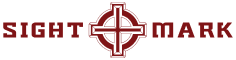



1 comment
Can you change the style of reticule once it s sighted in and does that change point of impact?